How to Troubleshoot Approval Request Submission Problems for TimeTec TA
Introduction
Usually, the admin sets up the approval rules that allow employees to submit attendance related requests such as edit attendance, OT, out of area or outstation. However, there are still reports that employees were experiencing issues when trying to submit their requests.
Therefore, the admin needs to understand how those rule settings could affect those users who fail to submit the request. Generally, there are four types of settings that can lead to the problem.
1. User not included
2. Schedule not included
3. Unfulfilled requirement for Account Issuance Date
4. Unfulfilled requirement for Effective Date/Expiry Date
1. User not included
“Submit request feature not applicable to you”
To search for the approval rule assigned to the user, go to User > Manage Approval Rule
Then, select the approval rule that has supposedly been assigned to the user, and click on the edit button.
The screenshot showed that the user is not included in the approval rule. And therefore, the user is not allowed to apply for the request. Admin can solve this by including the user in the approval rule.
Long term perspective
This error usually happens when there is a newcomer who gets left out of this list. Therefore, the admin is recommended to set the approval rule selection method using the “Organization Structure”, as shown below. Using the Organization Structure, all users in the organization structure will automatically be included in the approval rule. It is handy for new employees because assigning them to their organizational structure will trigger their addition in the approval rule.
2. Schedule not included
“Doesn’t meet the criteria for the setting used on that date”
Firstly, proceed to Schedule > Customize User Duty Roster. Find out the user’s selected date and the schedule number as shown in the screenshot below.
From the finding, the admin can conclude that the schedule number used on the selected date is 9. Next, proceed to the approval rule list to find out the one relevant to the user and click the edit button.
Next, go to Step 2 as shown in the screenshot below.
From the screenshot, the admin can conclude that the user cannot submit the request since the schedule number is not included in the approval rule. To solve this, include the schedule number in the approval rule, and the user can apply again.
Long term perspective
Nevertheless, selecting the correct schedule number might not be as effective. So instead, the admin can use the “Is Not” to filter the unused schedule numbers. By doing this, all the added new schedules in the future will be automatically included in the approval rule.
3. Unfulfilled requirement for Account Issuance Date
“You are not permitted to submit request on the selected date”
Admin can proceed to User > Manage User. Search the user and find out the account issuance date, then compare it with the intended request date. For instance, the user would like to submit request on the date of 19/7/2021
The screenshot shows that the account issuance date is set to 22/7/2021, which is after the intended request date. The user failed to submit the request because any attendance before the issuance date is irrelevant. Therefore, the system will reject the request. To solve this, the admin can amend the account issuance date to an earlier date, such as the same date as the requested date. Click on the setting button, and the admin will see a Window.
In the settings menu, admin can amend the account issuance date easily from there and it’s all done.
4. Unfulfilled requirement for Effective Date/Expiry Date
“You are not permitted to submit request on the selected date”
To confirm if the date is set correctly, click on edit approval rule which the user is included.
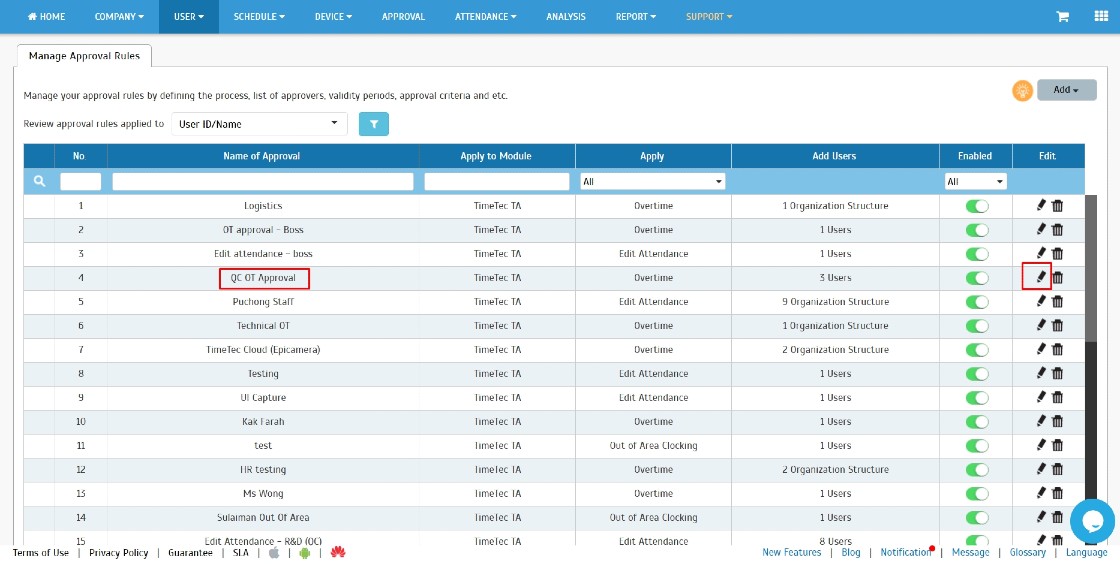
Under the Step 2 - Criteria page, there are Effective Date and Expiry Date, which had been set inappropriately.
Effective Date: A User can only submit a request with a date after the effective date.
Expiry Date: A User cannot submit a request with a date after the expiry date.
Solution
Set an effective date to an earlier date and an expiry date to a later date.
Note: If some of the screenshots or steps viewed here are different from the ones in the current system, this is due to our continuous effort to improve our system from time to time. Please notify us at [email protected], we will update it as soon as possible.



.jpg)
.jpg)
.jpg)
.jpg)
.jpg)
.jpg)
.jpg)
.jpg)
.jpg)
.jpg)
.jpg)














I think troubleshooting is not easy. It requires patience and time. www.appliancerepairsherwood.com/dishwasher-repair/
ReplyDelete