FingerTec Terminal Function Tool V1.6
The new FIngerTec Terminal Function Tool is now ready for download. Click here to start the download.
The FingerTec Terminal Function Tool can be used to configure your FingerTec terminals (R2, Kadex, Q2i, iKiosk 100 and iKiosk 100 Plus) to send an encrypted Wiegand output signal so that it is able to work with the newly released AdapTec Plus. For more details about AdapTec Plus, click here.
Before you configure your FingerTec terminals to work with the AdapTec Plus, do check the terminals’ firmware version to make sure that they are compatible with the AdapTec Plus.
R2: Ver 6.20 Aug 18 2011
Kadex: Ver 6.20 Aug 18 2011
Q2i [FEM 600 core board]: Ver 6.60 Sep 22 2011
iKiosk 100 [FEM 600 core board]: Ver 6.60 Sep 22 2011
iKiosk 100 Plus [FEM 600 core board]: Ver 6.60 Sep 22 2011
M-kadex: Ver 6.20 Sep 23 2011
If the existing firmware is outdated, you may download and update the relevant firmware for the terminals.
- For FingerTec R2 click here [date 4 Oct 2011]
- For FingerTec Kadex click here [date 4 Oct 2011]
- For FingerTec Q2i [FEM 600 core board] click here [date 4 Oct 2011]
- For FingerTec iKiosk 100 [FEM 600 core board] click here [date 4 Oct 2011]
- For FingerTec iKiosk 100 Plus [FEM 600 core board] click here [date 4 Oct 2011]
Configuring the Terminals
Start up the FingerTec Terminal Function Tool v1.6 > Insert the IP address of the terminal > Click the Access Control tab > tick the “AdapTec Plus” checkbox > Select ON > Click Update > Wait for the process to be completed > Restart the terminal to allow the settings to take effect.
You can repeat the above steps to disable the AdapTec Plus option and revert to the normal 26-bit Wiegand output signal for a 3rd party controller.


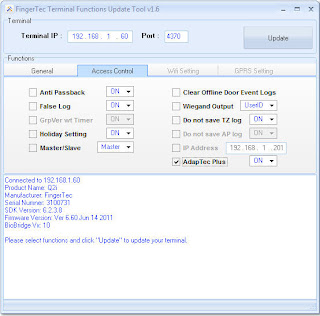
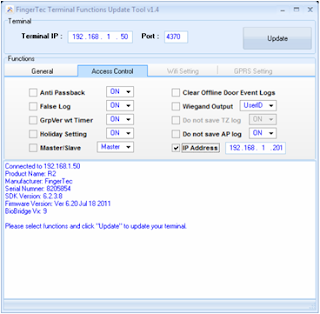















0 comments:
Have any questions or inquiries about FingerTec? Drop your input here.