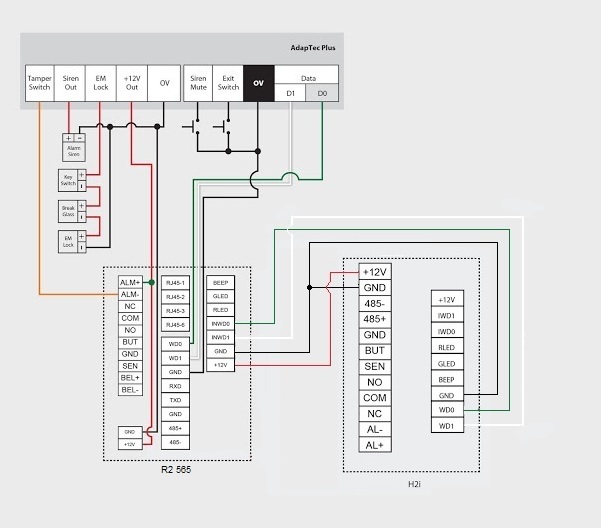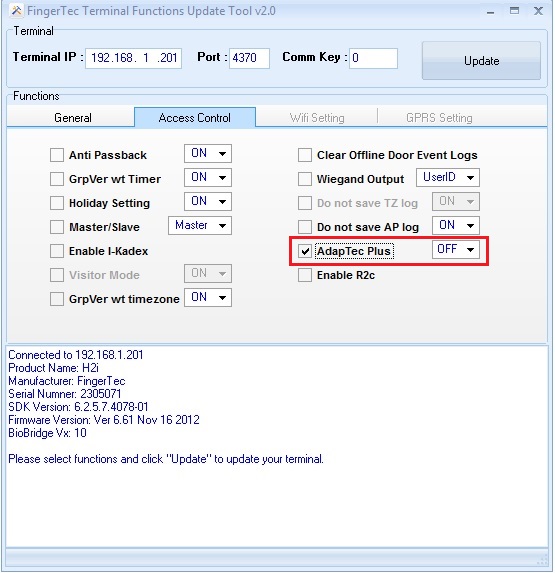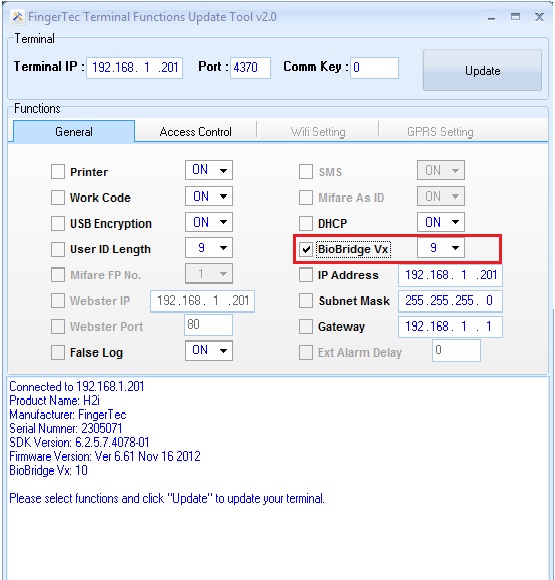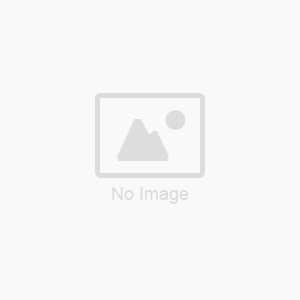INTRODUCTION
Previously FingerTec R2 was paired with the slave device R2i. Due to major improvements carried out on the slave, R2c was introduced as a replacement to R2i. However, with the improvements, the new R2c can only support R2 with Biobridge VX10.0 algorithm and incompatible to R2 version 565 with Biobridge VX9.0 algorithm. The differences in algorithm versions disallow transfer of fingerprint templates between the previous R2 and the latest R2. And to use the new R2, users need to reenroll all user fingerprint templates again, a very impractical solution for organizations that have a large number of employees. As an alternative solution, we suggest the pairing of the old R2 unit (565) with H2i unit to work as master-slave in-out readers. This combination can be configured to work with Biobridge VX9.0 algorithm smoothly.
BENEFITS
By choosing this method, you can skip the reenrollment of users’ fingerprint templates and use the existing fingerprint templates (BioBridge VX9.0) from the old device to be transferred into the new units.
PROCESS
To set up this R2-H2i combination, you need to connect these 2 terminals according to the connection diagram below.
Terminal configurations:
AT R2 (565) MASTER
Change BioBridge Algorithm Version from Vx10 to Vx9.0
Press Menu > Option > System Option > Adv Option > Alg Ver > 9.0 > Ok > Esc & Save
Setting For Wiegand Input For R2.
Press Menu > Option > System Option > Wiegand > Input setting > FP device > Input format = WG26 with ID > Esc > Input = User > Esc & Save
AT H2i SLAVE
Download the FingerTec Terminal Function Tools at http://www.fingertec.com/download/terminal-func.zip
Change AdapTec Plus to Off
Start up the FingerTec Terminal Function Tool and connect to the H2i terminal and change the AdapTec Plus to OFF at Access Control menu.
Change BioBridge Algorithm Version to Vx 9.0
Start up the FingerTec Terminal Function Tool and connect to the H2i terminal and change the BioBridge Algorithm to Vx 9.0 at General Menu.
And now you’re done. By pairing old R2 565 version with the latest H2i, it could save you tonnes of time enrolling the new templates for all users. If you found yourself stumbled upon this predicament, give this suggestion a serious consideration. Contact us at
[email protected] for further information.
INTRODUCTION
Data from FingerTec devices can be integrated with ERP solutions to cater to our customer’s requirements. However, there are some that we could not do due to Security reasons.
BENEFITS
By integrating our devices and database with your ERP System, you can fetch and interpret the data in your own way, to cater to your own requirements. By having this FAQ, you will gain more understanding on which operations that can be done, and which not.
FAQs
1. Which type of database is used to store the data in Attendance DB?
2. If storage of data is by relational database, then what is the table structure used?
The answer to that question is confidential due to security purpose.
3. What is the database language used to query the records from the database?
We couldn’t provide the details due to security reasons.
4. Is Attendance DB compatible to support with Relational Database Management System like Oracle?
You can use the FingerTec Data Processor (FTDP) software to integrate with MSSQL & Oracle database. Check out information about FTDP here: http://www.fingertec.com/images/w_brochure/software-FTDP_e.html
5. In what format is the data stored in Attendance DB? Encrypted or compressed? If encrypted, what is the encrypting algorithm used?
We have prepared various articles to attend to your questions but we couldn’t expose the encrypting algorithm due to security reasons.
FTDP with Third Party System - Click Here.
FTDP with MSSQL database - Click Here.
FTDP with Oracle database - Click Here.
FTDP setup file - Click Here.
FTDP manual - Click Here.
6. Does your Attendance DB use open source, web server or it has its own server technology?
This information is confidential to us.
7. Does Attendance DB provide any API's to fetch the data?
You can use our Software Development Kit (SDK) to use our FingerTec Terminal with your third party system.
FingerTec BioBridge SDK comes with DLL and ActiveX formats and currently supports Windows 9x/2000/NT platforms. It works well on many development environments including of Visual Basic 6.0, Delphi 7.0, Visual C++, Microsoft.Net and etc.
You can refer to the links below for more detail about SDK:
8. Is your Attendance DB compatible with Windows? If yes, can you share with us the ODBC driver?
Yes, all FingerTec Software are compatible with Windows platform.
If you are using 64bit operating system, you need to go to C drive > Windows > SysWOW64 > double click at odbcad32.exe to add the database at the User Data Source.
( C:\Windows\SysWOW64\odbcad32.exe )
9. What is the username and password for the Attendance DB?
You can configure directly the username and password when you install the MySQL Server.
10. What is the recommended specification of the Attendance DB Server? Does it need a Static IP?
For server specification, you can use Intel Xeon with 8GB RAM, 500 GB HDD for a better performance. Yes, the server must have its static IP Ad
With the recent release of the Windows 8 operating system,
we have been working over the clock to test all our software’s compatibility
with this system. We are proud to announce that the software applications
listed below are compatible with Windows 8, both 32-bit and 64-bit version.
For the remaining software applications, we will continue to
conduct thorough testing and update to all its users, resellers and partners
once the compatibility result is obtained.
Initiated by: Pang
Written by: Nisha
The answer is yes. FingerTec door access models with WiFi are safe and secure to use.
The WiFi connection is used to connect the terminal with the computer to download transaction data as well as update settings into the terminal. FingerTec door access models with WiFI function are secured using the WiFi Protected Access (WPA) network security. The Pre-shared key mode does not require the complexity of an 802.1X authentication server. Each wireless network device encrypts the network traffic using a 256 bit key. Using a long enough random password (e.g. 14 random letters) or passphrase (e.g. 5 randomly chosen words) makes the pre-shared key virtually uncrackable.
Besides the WPA network security, you will also need the terminal IP address to access the terminal. It is not possible for outsiders to know the terminal IP address because it will not respond to any IP scan software or tools.
We can also set the Com Key as a hidden password that will be needed in order to access the terminal. The Com Key is a numeric value range from 0 - 999999 to be inserted into both terminals and software. The Com Key in the terminal and software must match before doing any connection to the terminal. The connection will fail if there is a mismatch of Com Key in the terminal and in the software. The use of Com Key can avoid any unauthorized persons to use another copy of TCMS v2 or BioBridge SDK to connect into FingerTec® terminal to carry out any operation.
Lastly, the Biobridge SDK is required to send a command to the terminal to open the door. The BioBridge SDK is a powerful tool that can bridge any system with the terminal. However, the Biobridge SDK is not available to public.
With all the security features in our WiFi products, you can rest assured that the door is safe and secure.
Initiated and written by Vincent
The latest firmware for TA100, TA103R, Timeline 100, TA100C, AC100, AC100C, I-Kiosk 100 (FEM 600), I-Kiosk 100 Plus (FEM 600), Q2i & TA200 Plus (FEM 600), M2 and R2 is now ready for download.
NEW FEATURES AND UPDATES
1. Webster & TimeTec Enabled
The firmware is updated with the Webster & TimeTec function. This will enable the terminal to be compatible with Webster & TimeTec. However the terminal cannot be immediately used with Webster or TimeTec. Users will need to register with FingerTec and we will provide you with a firmware to update the terminal upon registration. For steps on how to obtain the TimeTec firmware, please refer to the FingerTec Technical Newsletter (/2011/11/fingertec-timetec-trial-version.html) for more information.
Model Involved: TA100, TA103R, Timeline 100, TA100C, AC100, AC100C, I-Kiosk 100 (FEM 600), I-Kiosk 100 Plus (FEM 600), Q2i & TA200 Plus (FEM 600), M2 and R2
2. Different USB data output for both Black & White Screen Model and Multimedia Model.
We have recently released a new fingerprint algorithm, BioBridge VX10.0. (http://www.fingertec.com/newsletter/Aug2011/FN-01.html) As you may already know, the new algorithm speeds up the fingerprint verification process of the terminal and it maximizes the fingerprint templates capacity to 10,000 for any multimedia model with FEM 600 core board only.
 With the new firmware, you may transfer the fingerprint templates using the USB pen drive directly into another terminal. To transfer the fingerprint templates using the USB pen drive, go to the Pen Drive Management at the terminal, insert the pen drive and select Download User. After the download is completed, remove the pen drive and insert to the other intended terminal. Go to the Pen Drive Management and select Upload User.
With the new firmware, you may transfer the fingerprint templates using the USB pen drive directly into another terminal. To transfer the fingerprint templates using the USB pen drive, go to the Pen Drive Management at the terminal, insert the pen drive and select Download User. After the download is completed, remove the pen drive and insert to the other intended terminal. Go to the Pen Drive Management and select Upload User.
The FingerTec black and white display terminals only supports fingerprint BioBridge VX 9.0 algorithm. You can transfer fingerprints using the USB pen drive among the black and white display terminals but not to the multimedia terminals, which runs on the BioBridge VX 10.0 algorithm. To upload BioBridge VX9.0 algorithm fingerprint templates to a multimedia terminal, you will have to configure the multimedia terminal into BioBridge VX 9.0 algorithm before you can proceed with the transfer. In event that you would like to enroll the fingerprint using a multimedia terminal and later transfer the fingerprint template to a black and white display terminal, you will need to configure the multimedia terminal into BioBridge VX 9.0 before you start to enroll the fingerprint.
Please take note that the BioBridge VX10.0 algorithm cannot be mixed and matched with fingerprint templates from BioBridgeVX9.0 algorithm. The templates derived from the BioBridge VX9.0 will prompt an error during the verification period if it were uploaded to the terminal via the BioBridge VX10.0 or vice versa.
Model Involved: TA100C, AC100C, I-Kiosk 100 (FEM 600), I-Kiosk 100 Plus (FEM 600) and Q2i & TA200 Plus (FEM 600).
3. Customized External Siren’s Minimum Ring Period To 30 Seconds.
The FingerTec TA100C and TA200 Plus model comes with an external siren or a scheduled bell feature. Configuration of time settings can be done in terminal prior to connecting it to any bell system with an independent power supply. Once the time is configured, the terminal would trigger the bells at the specific times.
From the previous firmware, we know that external siren’s minimum ring period is 15 seconds. With the new firmware, we change the external siren’s minimum ring period to 3 seconds.
To set configure the external siren’s ring period setting, please press Menu > System > Misc Set > Bell.
Model Involved: TA100C and TA200 Plus.
Initiated by: Henry Pang
Written by:Vincent Chan