How to Connect Smart AC1 Series & Face ID 5 Series to AWDMS & Ingress Software
Introduction
TimeTec new models such as Smart AC1/TD and Face ID 5/TD carry new firmware and architecture that need a new SDK set to make sure seamless integration of hardware and software. Therefore, TimeTec introduces AWDMS as the middleware between Ingress and the devices.
Many users do not get a clear picture of how to connect the devices to AWDMS and Ingress. To accomplish this, you just need to follow the below steps.
TimeTec new models such as Smart AC1/TD and Face ID 5/TD carry new firmware and architecture that need a new SDK set to make sure seamless integration of hardware and software. Therefore, TimeTec introduces AWDMS as the middleware between Ingress and the devices.
Many users do not get a clear picture of how to connect the devices to AWDMS and Ingress. To accomplish this, you just need to follow the below steps.
Process
1) If you use LAN connection, configure the IP Address, Subnet Mask and Gateway on your device. Go to Menu > COMM. > Ethernet.
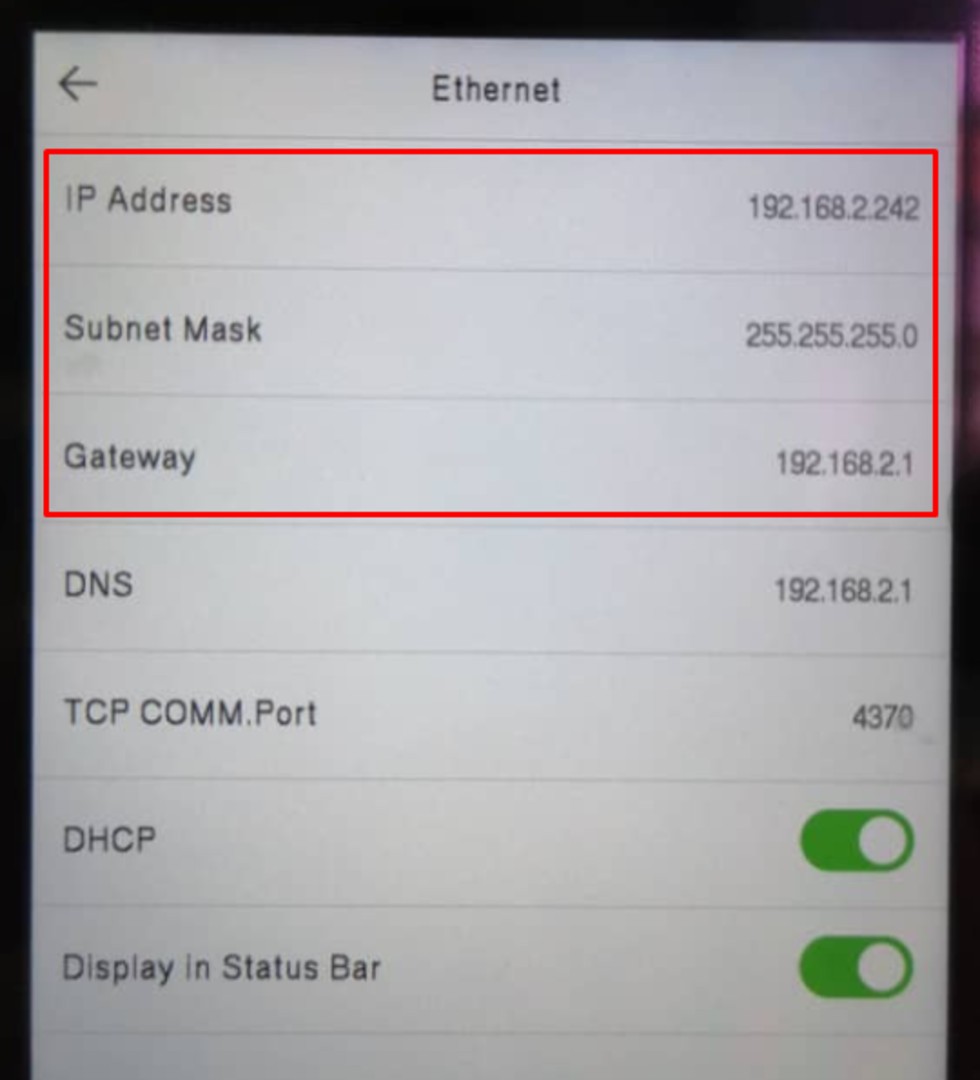
2) Configure the Server Address and Server Port on your device. Go to Menu > COMM. > Cloud Server Setting.
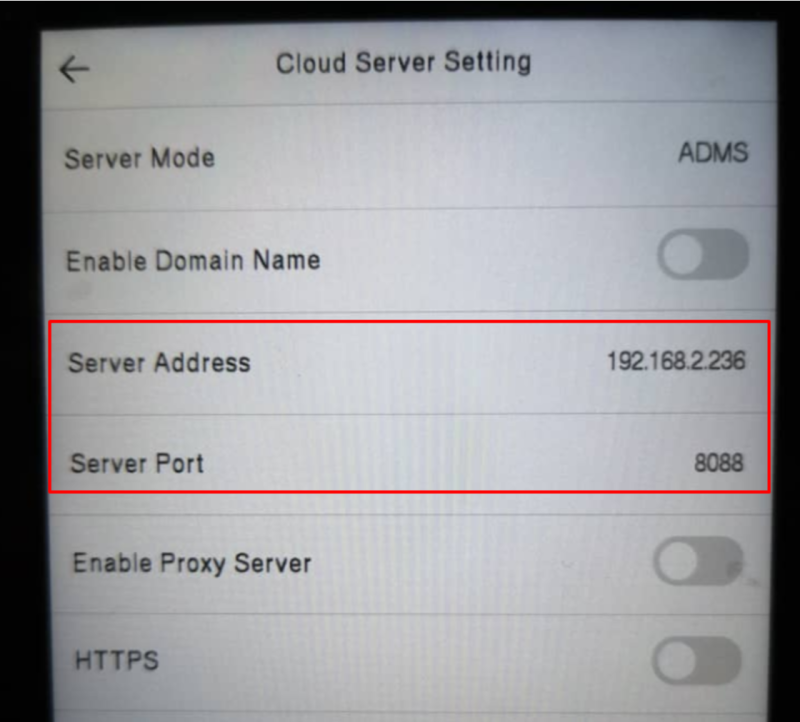
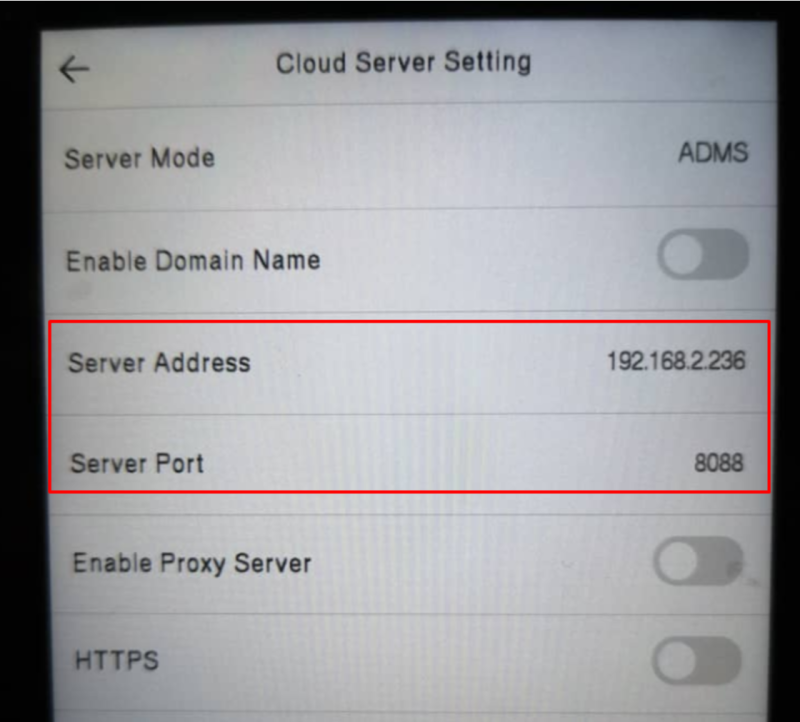
Note: Server Address is your computer IP address where the Ingress and AWDMS are installed. You can check it using Command Prompt and type in ‘ipconfig’.
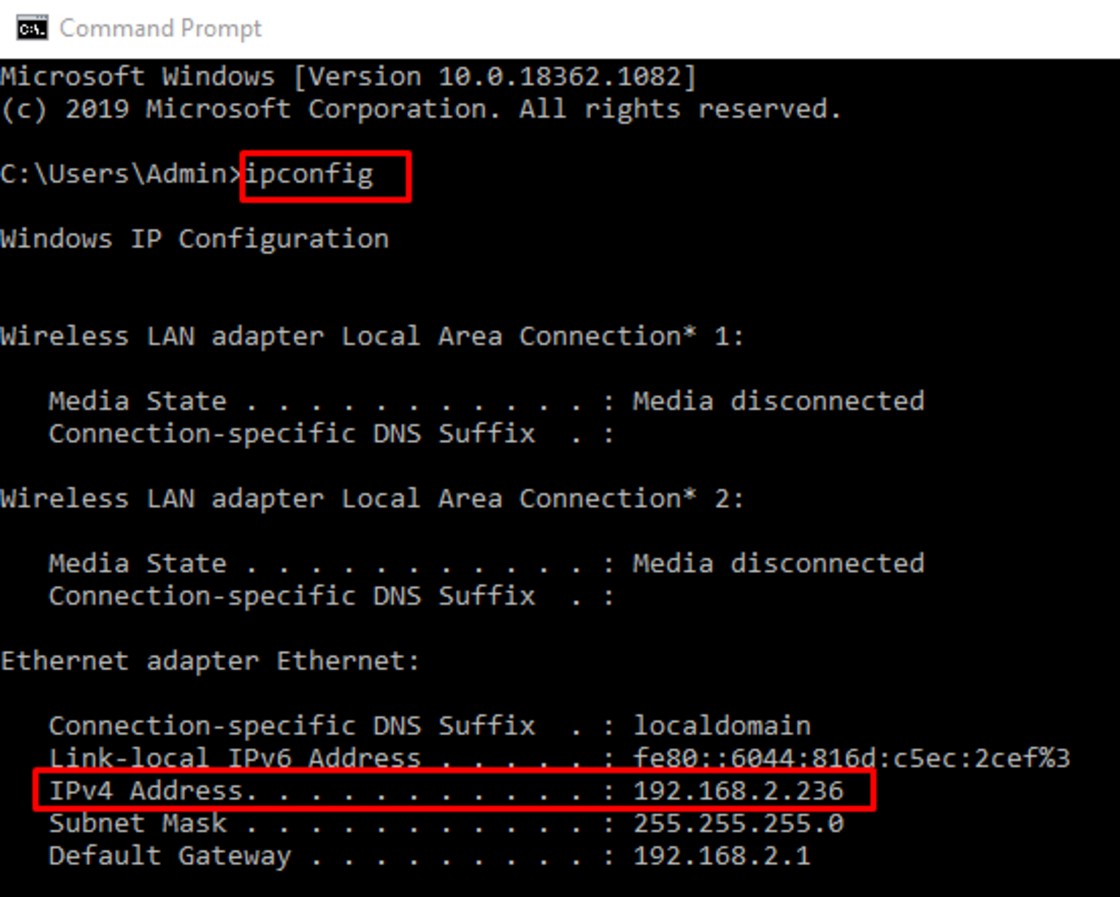
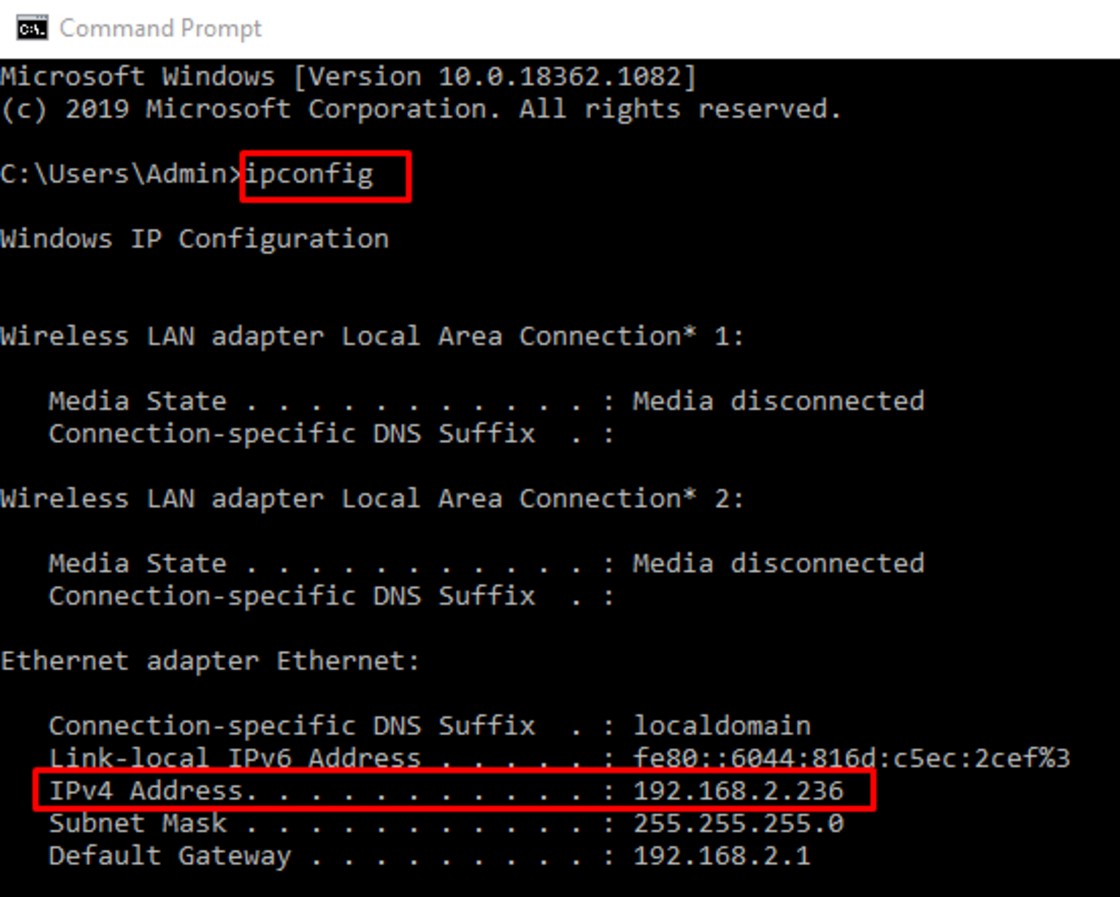
Server Port is the default port which is 8088 or you can check it in AWDMS. Go to Access module > Device > Search Device.
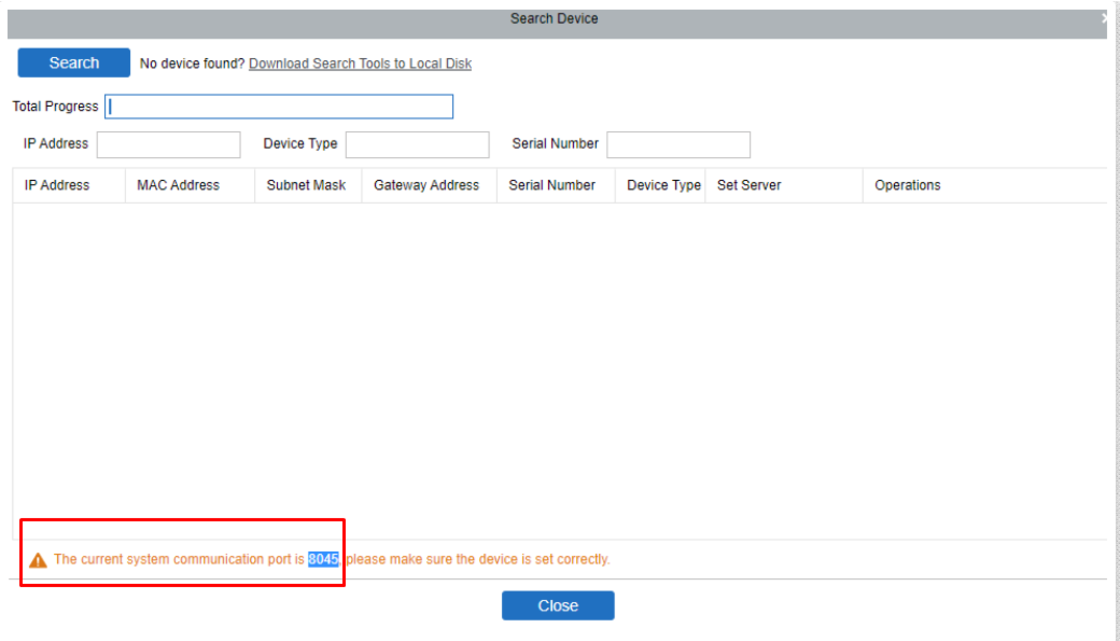
3) Before you can activate your device in Ingress, you need to make sure that you are able to search it in AWDMS. Go to Access module > Device > Search Device > Search.
Note: Once the device is found, DO NOT add it via AWDMS. You only need to add it in Ingress.
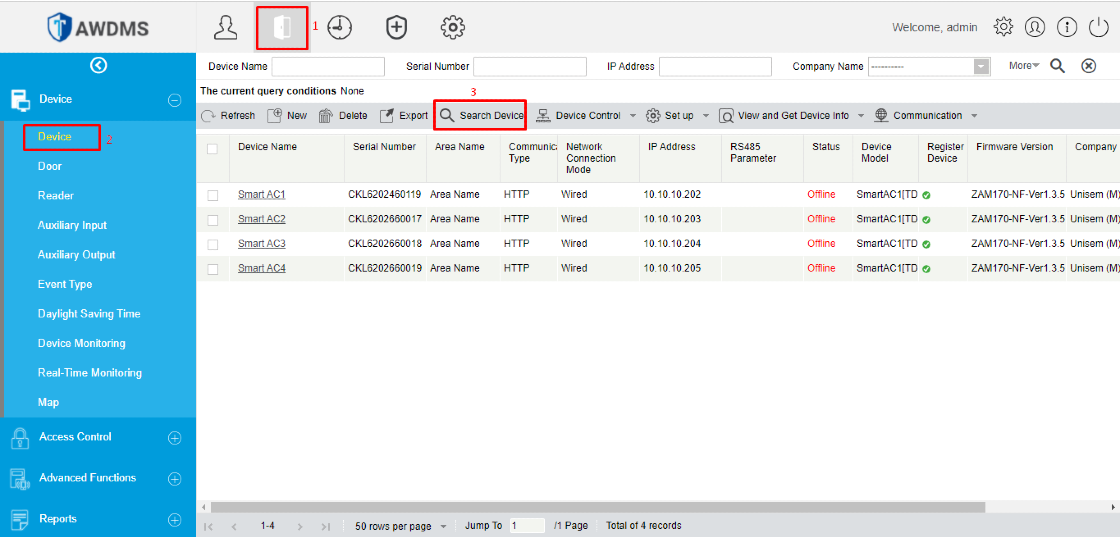
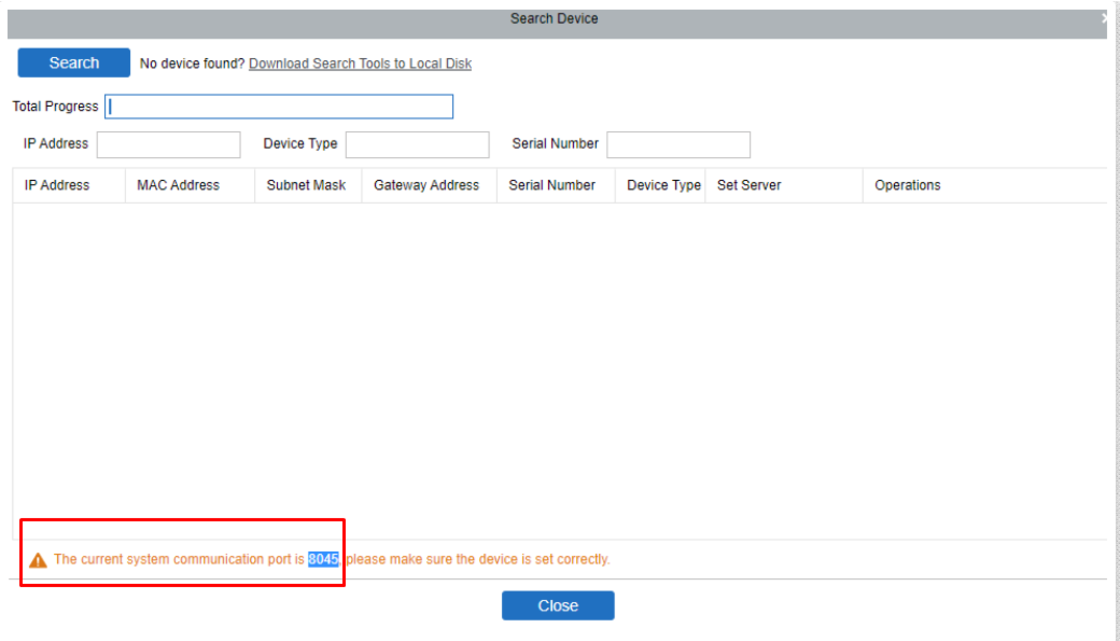
3) Before you can activate your device in Ingress, you need to make sure that you are able to search it in AWDMS. Go to Access module > Device > Search Device > Search.
Note: Once the device is found, DO NOT add it via AWDMS. You only need to add it in Ingress.
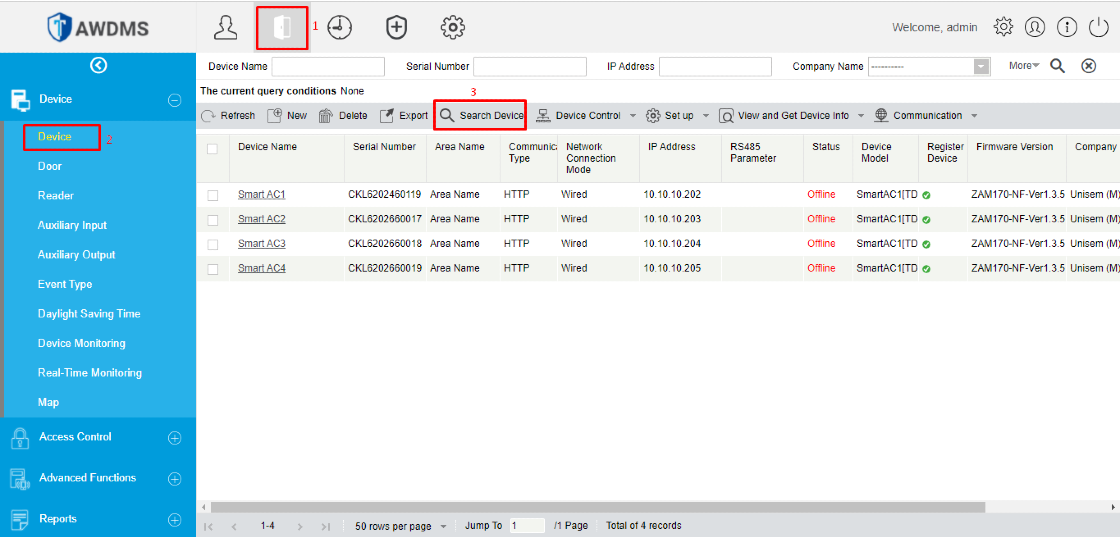
4) Add the device in Ingress. Go to Devices > Add Device > Fill in the Device Name, Serial No. and choose the Communication Mode as AWDMS > Add.
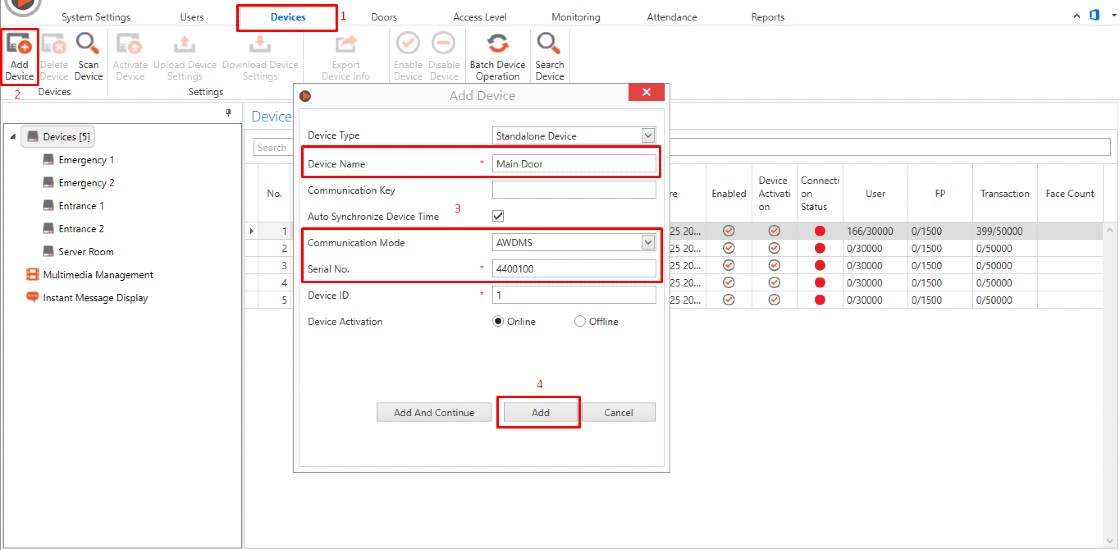
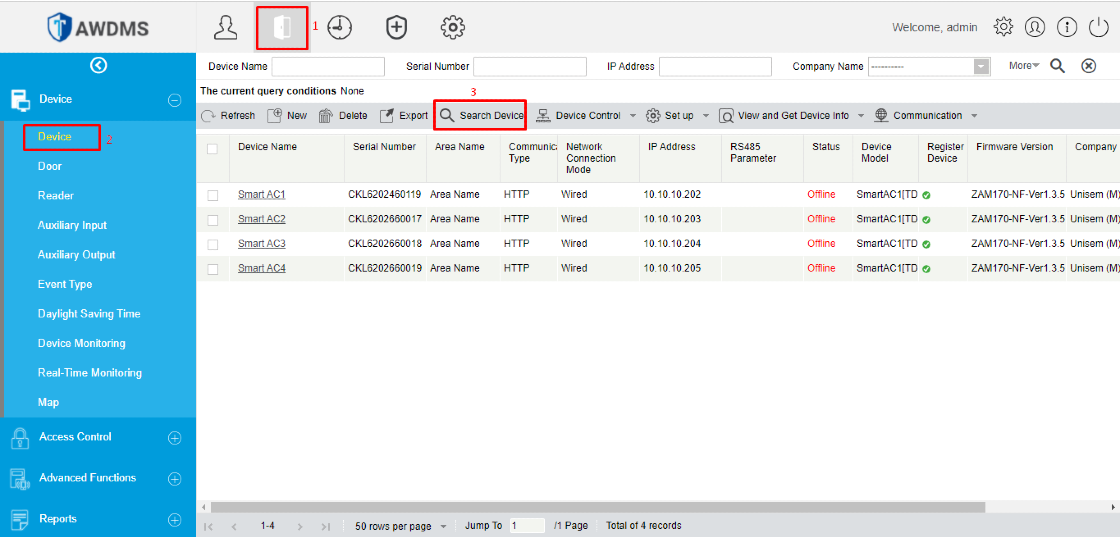
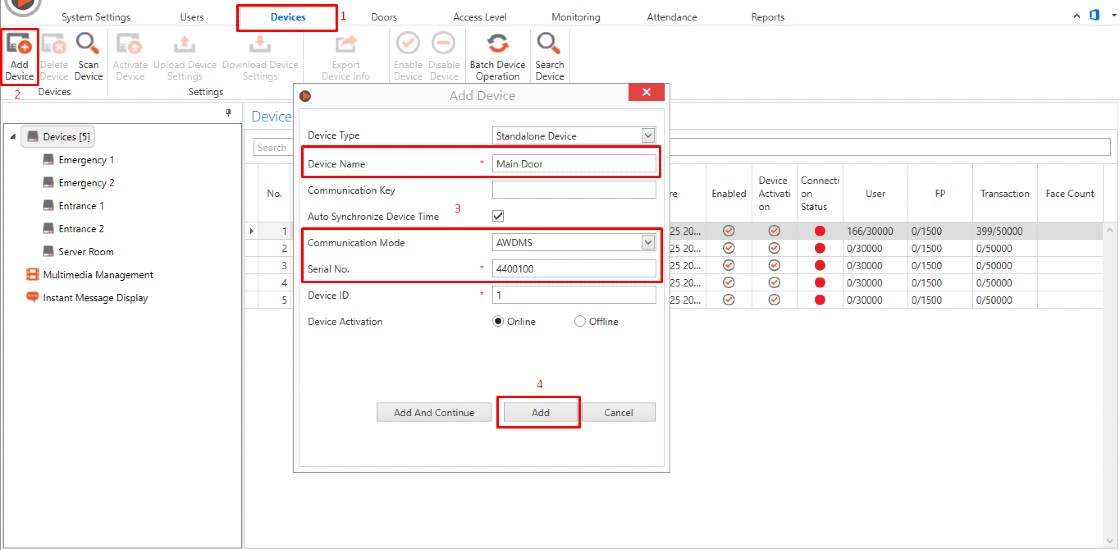
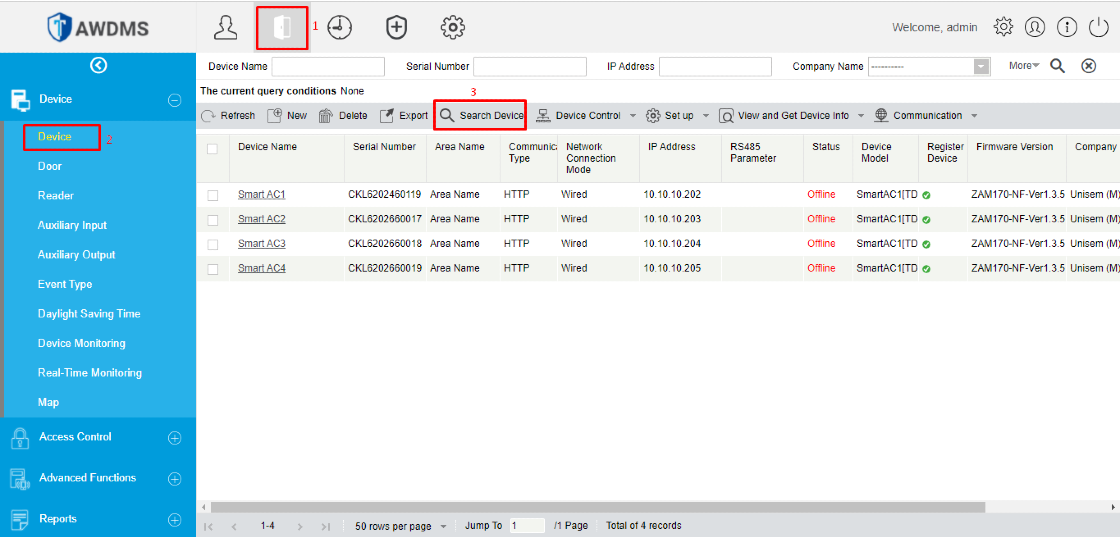
Note: If some of the screenshots or steps viewed here are different from the ones in the current system, this is due to our continuous effort to improve our system from time to time. Please notify us at [email protected], we will update it as soon as possible.


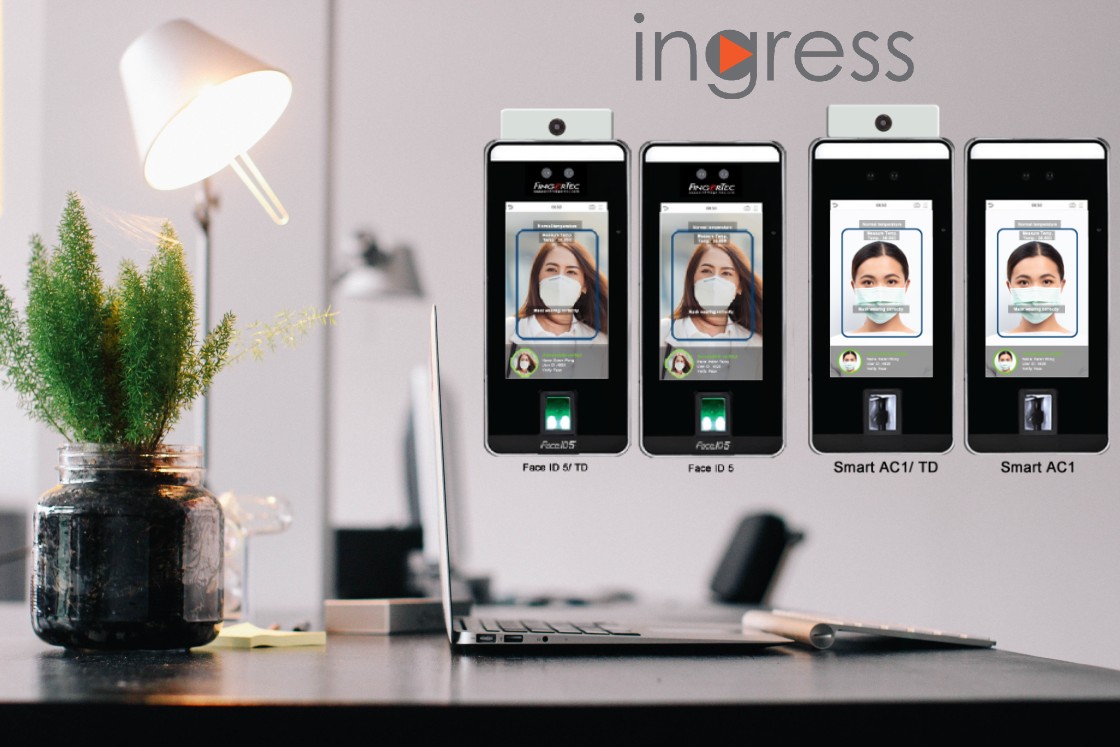
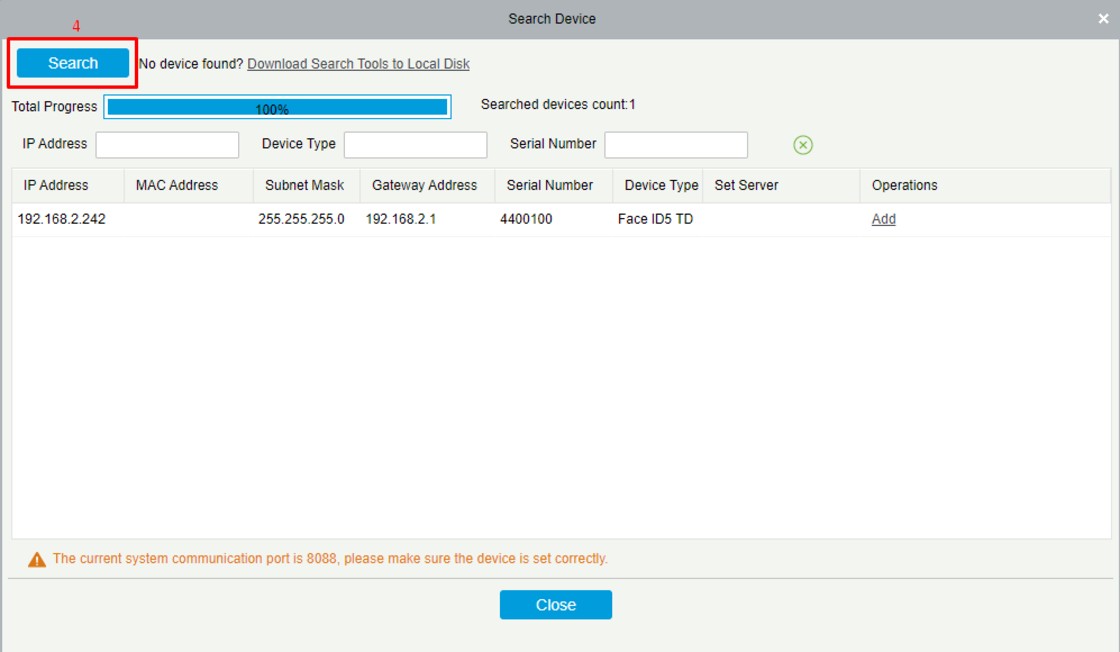













hello... i had truble search face id 5 device on AWDMS. it says connection error, but the device can search on attendance module.
ReplyDeleteAny solution for my problem?