Overview on how to connect Smart AC 1 Series / Proface X Series / Face ID 5 Series from the remote location to the main HQ PC via DDNS
Introduction
By centralizing the Ingress database in a specific PC, you can minimize data redundancy as all the data is stored together and not scattered across different locations. To centralize the database in one specific location, you may link all the devices from the remote locations to the main HQ PC by implementing DDNS (Port Forwarding). You can manage users and transaction logs in the main HQ PC even though the devices are installed in other branches.
Process
1. Main HQ PC
a. You need to install the Ingress MySQL and AWDMS accordingly. Both Ingress and AWDMS MUST BE INSTALLED on the same PC. Please install Ingress MySQL Server first, followed by the AWDMS.
b. Kindly check the PC IP address for the PC installed and the Port Number for the device to connect with the AWDMS
· To check PC IP address:
Go to Start Menu > Type cmd > ipconfig > check the PC IP Address
· To check the device port number to be linked with the AWDMS:
Go to AWDMS web browser > Device icon > click Search Device > You will be able to view the Port Number
Remark: The default Port Number is 8088 unless you change it during the AWDMS installation process
2. Main HQ Router
Kindly note that we do not provide direct assistance regarding network support including VPN, DDNS or port forwarding configurations. As a different router requires a different network configurations, it is best to get your IT expertise or local network engineer to provide assistance on this router configuration.
Kindly note that we do not provide direct assistance regarding network support including VPN, DDNS or port forwarding configurations. As a different router requires a different network configurations, it is best to get your IT expertise or local network engineer to provide assistance on this router configuration.
a) Configure the DDNS URL (ex:abc.ddns.org )
b) Port Forwarding: Redirect incoming request for port 8088 to 192.168.1.102 (PC IP Address installed with Ingress and AWDMS)
Remark:
- Please make sure you allow both Incoming and Outcoming for port 8088.
- Besides port 8088, please make sure that you also do not block all the listed port numbers in your router and firewall settings.
· 3000 (Port for Ingress software)
· 3306 (Default Port for Ingres MySQL)
· 4370 (Device Port)
· 8098 (Link Ingress – AWDMS software)
3. Remote Location
a) Make sure that the device is connected with the Internet connection either using TCP/IP or WiFi
b) Connect the device to the AWDMS server (Main HQ PC) by pointing it to the DDNS URL ( ex: abc.ddns.org)
To configure the AWDMS settings in the device:
Go to Menu > Cloud Server setting > Turn on “Enable Domain Name” > Set the server IP: abc.ddns.org:8088
4. Main HQ PC
a) Upon configuring the settings above, check whether devices from the remote locations are connected to the AWDMS or not.
a) Upon configuring the settings above, check whether devices from the remote locations are connected to the AWDMS or not.
Go to AWDMS web browser > Device icon > click Search Device > It will list all the devices connected to the AWDMS
b) Once successful, you may add all the remote location devices in the Ingress software and manage all the users and transaction logs accordingly.
Note: If some of the screenshots or steps viewed here are different from the ones in the current system, this is due to our continuous effort to improve our system from time to time. Please notify us at [email protected], we will update it as soon as possible.


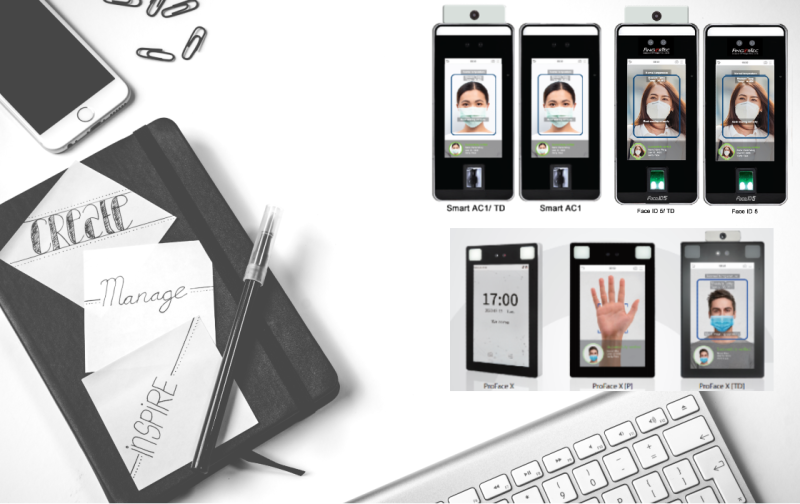
.jpg)
.jpg)
.jpg)
.jpg)













0 comments:
Have any questions or inquiries about FingerTec? Drop your input here.