TCMS V3 – Using USB Flash Disk For Data Transfer
INTRODUCTION
FingerTec offers 3 ways of communication, which are TCP/IP, USB and Serial Port (RS485 or RS232). If a FingerTec terminal is installed remotely and away from any network (TCPIP), USB flash disk can be utilized to transfer users and transaction data from that terminal into TCMS V3 software.
BENEFITS
Using USB flask disks to transfer data back to TCMS V3 is simple and not costly. From the TCMS V3 software, you can use all the features offered, where you can download the data, store it into the software database, and manage the data to be displayed in attendance sheet and reports.
PROCESS
Below are the steps needed to transfer data from FingerTec terminals to USB Flash Disk back to TCMS V3.
Adding FingerTec Terminals
Go to Devices > Add Device > Insert Device Name > Select USB under Communication Mode > Insert the terminal's Serial Num. and Device ID > Select Offline under Device Activation > Insert the Product Key > Click Add.
Product key:
- If your PC has internet connection, you can directly select activation as "Online"
- However if there is no internet connection, you can retrieve the key from below link and select as "Offline"
http://user.fingertec.com/retrieve_key_user.php
A window will pop up, informing that the changes have been made. Click OK to proceed.
Read and Write Data in TCMS V3 via USB
*Important note : All downloaded USB file (in .dat format) must be encrypted. Files that is not encrypted wont be able to be read in TCMSv3 software.
Copying User from USB Flash Disk into TCMSV3
Step 1:
Plug the USB flash disk into the PC.
Step 2:
Go to Users > Click on Read User from USB. Select the USB flash disk location > Click From USB > Select the user.dat file and click Download.
Step 3:
A window will pop up, letting you know that the user templates and information have been successfully downloaded. Click OK to proceed.
Step 4:
To view the user templates and information, simply go to the Users tab.
Copying User from TCMS V3 into USB Flash Disk
Just like how users can be downloaded from a terminal into a USB flash disk, they can also be uploaded from TCMS V3 into a USB flash disk. The data can then be uploaded to your FingerTec terminals.
Step 1:
Plug the USB flash disk into the PC. Go to Users > Click on Export User to USB.
Check the boxes next to the users to be exported, or check the top box to export all users > Select the location of the USB flash disk > Select the verification type (Fingerprint, Face or Card) > Select the device type (Color Screen, Black & White Screen or Keylock) > Click Export.
Step 2:
A window will pop up to let you know that the user templates and information have been successfully exported. Click OK to proceed.
Step 3:
You will need to plug the USB flash disk into your FingerTec terminal to upload the data & information. Users can start using the terminal after the update is done. For guidance to upload the data using USB Flash Disk into your devices, you can refer to your device’s user manual.
Copying Transaction Logs into TCMS V3 from USB Flash Disk
Step 1:
Plug the USB flash disk into the PC. Go to Scheduling & Attendance > Click on Attendance Sheet > Import Transaction Log.
Step 2:
Select the location of the USB flash disk > Click From USB > Select the .DAT file > Select the relevant Date Range and User ID for the records you require > Click Download.
Step 4:
A window will pop up. Click OK to proceed.
1. Have you done terminal activation? Download of clocking data from the terminal is not possible without the activation process being done prior. Please activate your FingerTec terminal.
2. Is configuration of the terminal ID in software exactly the same as the device number? To check the device number, follow this instruction: Press Menu > Option > Comm. Option > Dev. Number.
3. Have the device connection in the software (Comm Mode) been set to USB connection? If not, please do so.
4. Please make sure the USB file downloaded from the device is in an encrypted file format [ you can open the file by using notepad to check ]. This is applicable for certain devices such as TA100C where the encryption for USB download option can be turned on or off.
UPDATE IN NOVEMBER 2017:
In TCMSv3 version 2.1.1.9 and above, we’ve added a new option to browse the path of User/Attendance USB file for importation to software. Before this, the option is only available with the USB flash disk drive location, where you need to copy the downloaded User and Attendance record from the terminal with .DAT file into the USB flash disk and plug it into the PC to read all the information.
With this new feature, you can save the user data and the transaction log (with .DAT file) that you have downloaded inside the computer itself. At the same time, you can share the .DAT file through Email, Skype or any cloud storage.
For further information, please refer to Import User and Attendance Record with USB (.dat File) from the Folder Path.



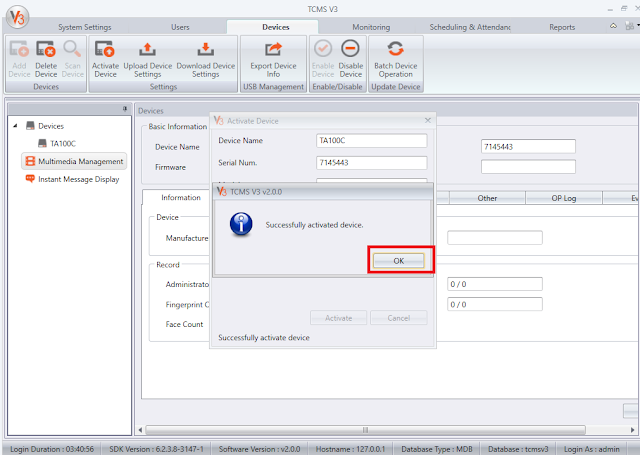
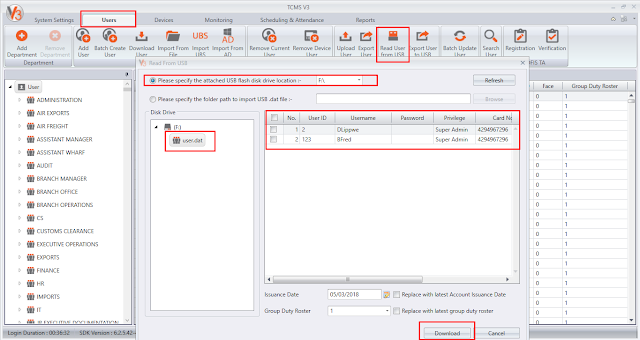
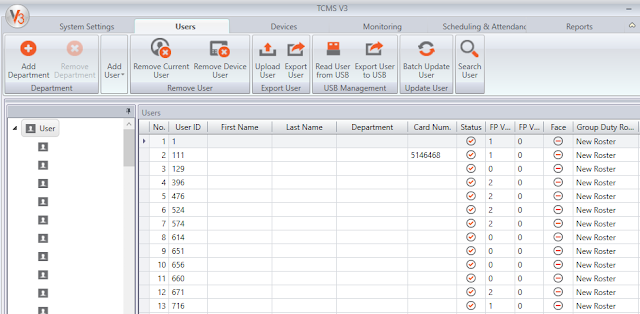
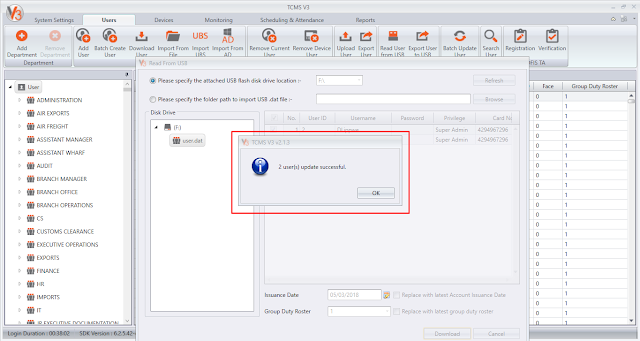
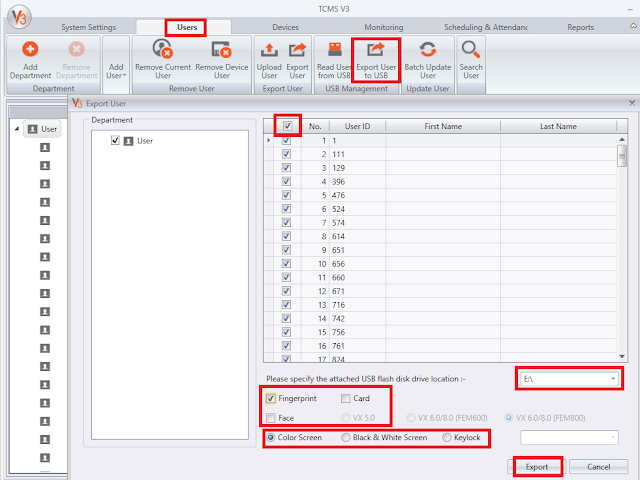
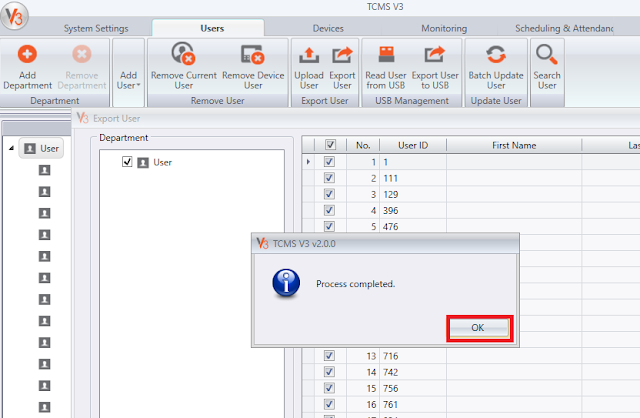
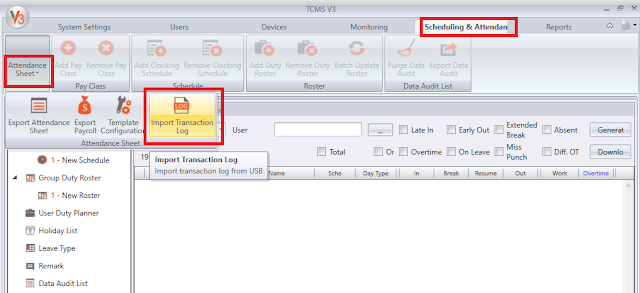
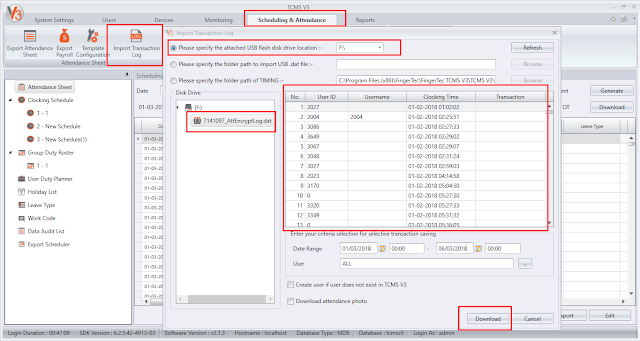
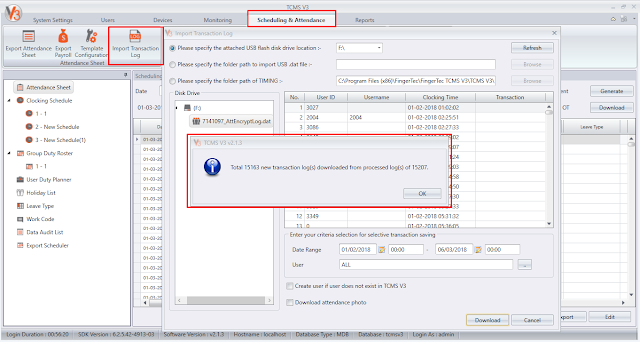













The usb device (disk drive) is not detected and no item in the list when import transaction or users ?
ReplyDeleteWhen export user to USB and after specifying drive letter , check card and black&white screen , error message appears 'Error.Try again please' can we know about it and how to solve
ReplyDeleteHi Sir,
DeleteGood day to you.
Kindly provide us the USB data for testing purpose, and also provide some screenshot for better understanding your issue to import USB data into TCMSv3 Software.
At the same time, what is your TCMSv3 Software version? You can click the TCMSv3 icon (top left corner) and select about us to check the software version.
after get all the information, kindly send to [email protected]
Appreciate your feedback
a) how i get the product key?
ReplyDeleteb) when i click top tap " scheduling & attendance", nothing has come out?
Hi Sir,
DeleteGood day to you.
Kindly refer below answer ;
a) how i get the product key?
- If your PC has internet connection, you can directly select activation as "Online"
- However If doesn't internet connection, you can retrieve from below link. To activate in the device in the TCMSv3 Software, please select as "offline"
You can request from this link : http://user.fingertec.com/retrieve_key_user.php
b) when i click top tap " scheduling & attendance", nothing has come out?
- You must activate your device in TCMSv3 Software first before open the attendance sheet.
how i can get the product key if the data not in usb but got by email and the data was store at Download.
ReplyDeleteHi Sir,
DeleteGood day to you,
For your information, if you need any TCMSv2, TCMSv3 or Ingress product key and activation code, you can always retrieve the key at the link below,the product key will be send to you almost immediately.
http://user.fingertec.com/retrieve_key_user.php
where i can get the product key?
ReplyDeleteIs the product key at the device?
Hi Sir,
DeleteGood day to you,
For your information, if you need any TCMSv2, TCMSv3 or Ingress product key and activation code, you can always retrieve the key at the link below,the product key will be send to you almost immediately.
http://user.fingertec.com/retrieve_key_user.php
HOW CAN I FACTORY RESET TO TA500
ReplyDeleteDear Mr.Muhammad Saqib
DeleteOnly Supervisor/Superadmin of the device has authority to reset the device.
Regarding your issue, I have replied to your email. Kindly check your inbox.
When i export user data from the tcms v3 to usb it ends up saved as txt file instead of dat file.
ReplyDeleteDear Sir,
DeleteGood day to you,
May I know which TCMSv3 version that you're using , go to TCMSv3 icon > click About Us. I already tested and do not having any issue when exporting the user from TCMSv3 into the USB pendrive [ refer https://prnt.sc/m8sncm ] . Please make sure that you follow the steps given above [ refer "Copying User from TCMS V3 into USB Flash Disk" ]. If you're using an older version of TCMSv3, please download the latest from the link below
https://www.fingertec.com/softwareupdate/TCMSV3/software-tcmsv3_download_e.html
I made the ultimate mistake when initially setting up my clock. I put the super admin user password in with letters forgetting that it only accepts numbers. I uploaded it through USB and now cannot access the clock menu. It is the only user account on the clock. Is there a way to physically reset the time clock? How can I get out of this dilemma?
ReplyDeleteHello Sir,
DeleteMay I know what is your device model?
Kindly add my Skype ID fingertec.yusri , so I can assist to login the device menu without admin.
Appreciate your feedback.
Hi sir, I am unable to Import Transaction Log, it says "0 transaction logs downloaded". When I selected the .DAT file the information displayed is fine. The file in the USB is encrypted. I am using a TA100C model.
ReplyDeleteHello Sir,
DeleteReferring to the problem, kindly check the status of transaction log that you have downloaded in Attendance tab > Data Audit List. For you info, when the transaction log was already downloaded and captured inside the Data Audit List, system will trigger the message '0 transaction logs downloaded' since there is no new log that need to be downloaded.
However, if you still facing the same issue, kindly provide to us the USB log file (.DAT file) with the device serial number and screenshot picture that can show some user IDs, date range and transactions that cannot be downloaded. You can email all this info to our email at [email protected], so we can do further checking.
Regards
I have already sent an email, thanks for the reply and I hope that the issue can be solved as soon as possible.
ReplyDeleteHi.
ReplyDeleteI managed to download the list from USB. It's shown in the Data Audit List, but it didnt update the attendance sheet.
Hello Mr Rahim,
DeleteRegarding your query, you may go to Attendance Sheet and click on Generate to generate all users record.
If still cannot find data in Attendance Sheet, check user Issuance Date ( under User tab ) and make sure the issuance date is prior to attendance date, and also check your schedule setting, since schedule may be part of the caused why the attendance is not generating data accordingly.
If you have your device activated with communication LAN. And incidentally want to add data with usb because the network is down, Should I activate the same device with communication USB or should I just change the communication method.
ReplyDeleteDK
Dear Sir / Ma'am,
DeleteGood day to you,
Referring to your inquiry, you just need to change the communication mode to USB and then click on 'Activate Device' feature to reactivate the device (refer http://prntscr.com/o6xy36)
Thanks & Best Regards,
Nursyafawani Kasram binti Mohd Hisham
I've upgraded from TCMS V2 to TCMS V3. I used migration tool to migrate. Everything went well except that I'm not able to get the old transactions in V3. Any idea?
ReplyDeleteHello Khurram Yousaf,
DeleteRegarding to the problem, kindly provide to us your TCMSv2 database by email to [email protected], so we can help you to migrate the database to TCMSv3 software.
Regards.
Hi Azmi,
ReplyDeleteThanks for your prompt response.
I've sent the email. Please confirm the receipt of same.
unknown number appear in system instead of registered user.i've downloading few times but still same.Download user & atttendance from device by using usb drive but only the old user appear and the new user not detected in system at all..
ReplyDeleteHi, I can't inactivate both RS232 and RS485 at the same time. If RS232 inactivate RS485 gets activated automatically. Same as if I activate RS485 other one gets inactivates.
ReplyDeleteAnd, I have direct plugged-in both RJ45 and USB but the device (TA102) is not showing in the Scan. Why is that?
Hello Sir,
DeleteFor RS232 and RS485, may I know what device model you are using? You can also share the device serial number for checking purposes. For your TA102 device, you want to use tcpip or usb as the connection? If you want to use tcpip connection, please refer to the following link for the steps to check with the device connection.
/2016/02/understand-how-to-troubleshoot_25.html
Even the smallest USB flash drive with a capacity of 64 Megabytes is the equivalent of 44 floppy disks and can hold as many as 50 digital photographs. Bulk Flash Drive
ReplyDeleteHi Sir,
ReplyDeleteGood Day. Its me again.i have a question when downloading logs from the device( FINGERTEC TA500) to USB I click the pendrive it shows device id so I input one device id that equivalent to user id of one employee and click the download att logs. Is there a way or possible to download all logs at once of the all employees who enroll in the biometric. because I download it one by one per device id. Thank you for your kind assistance. -CJ
Dear Sir,
DeleteGood day to you.
In regards to your inquiry, you can only download transaction log from one attlog.dat file at a time. If you have three attlog.dat file to download, you cannot select all three file to download at a time. It is because you need to click the attlog.dat file in order to get the transaction logs appeared before you download it (refer https://prnt.sc/1rpc8jh).
Thank you for your prompt response sir Azril. And sorry because I encounter a problem again. When I printing report via Attendance Listing and select electronic time card and select the xsls format and save this to my file And when I open the excel file I can't edit it. It looks like the editing is disabled ( or when I click the part to edit, the picture tools in format panel appreared). Thank you for your kind assistance. -CJ
ReplyDeleteWhen i import transaction log to TCMS v3 am getting error message please add the device (TA500) before you can read the transaction logs (i already add the device)
ReplyDelete